Synchronous File Management
The list displays all uploaded files. Users can view the File Name, Type, Uploaded, Date, Size, Action.

Note that each uploaded file can be downloaded only.
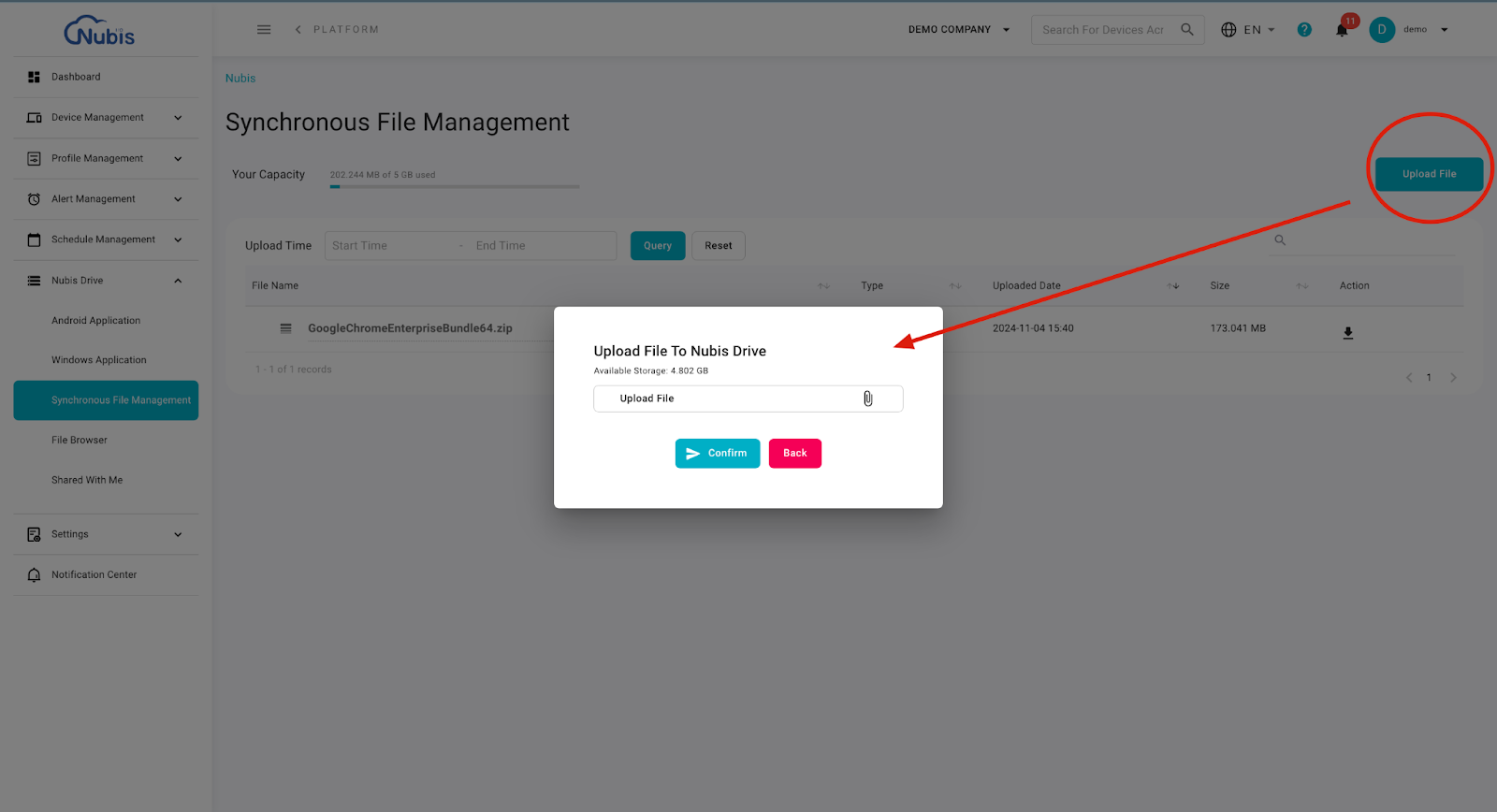

- Download: Click to download the file directly from Nubis Drive.
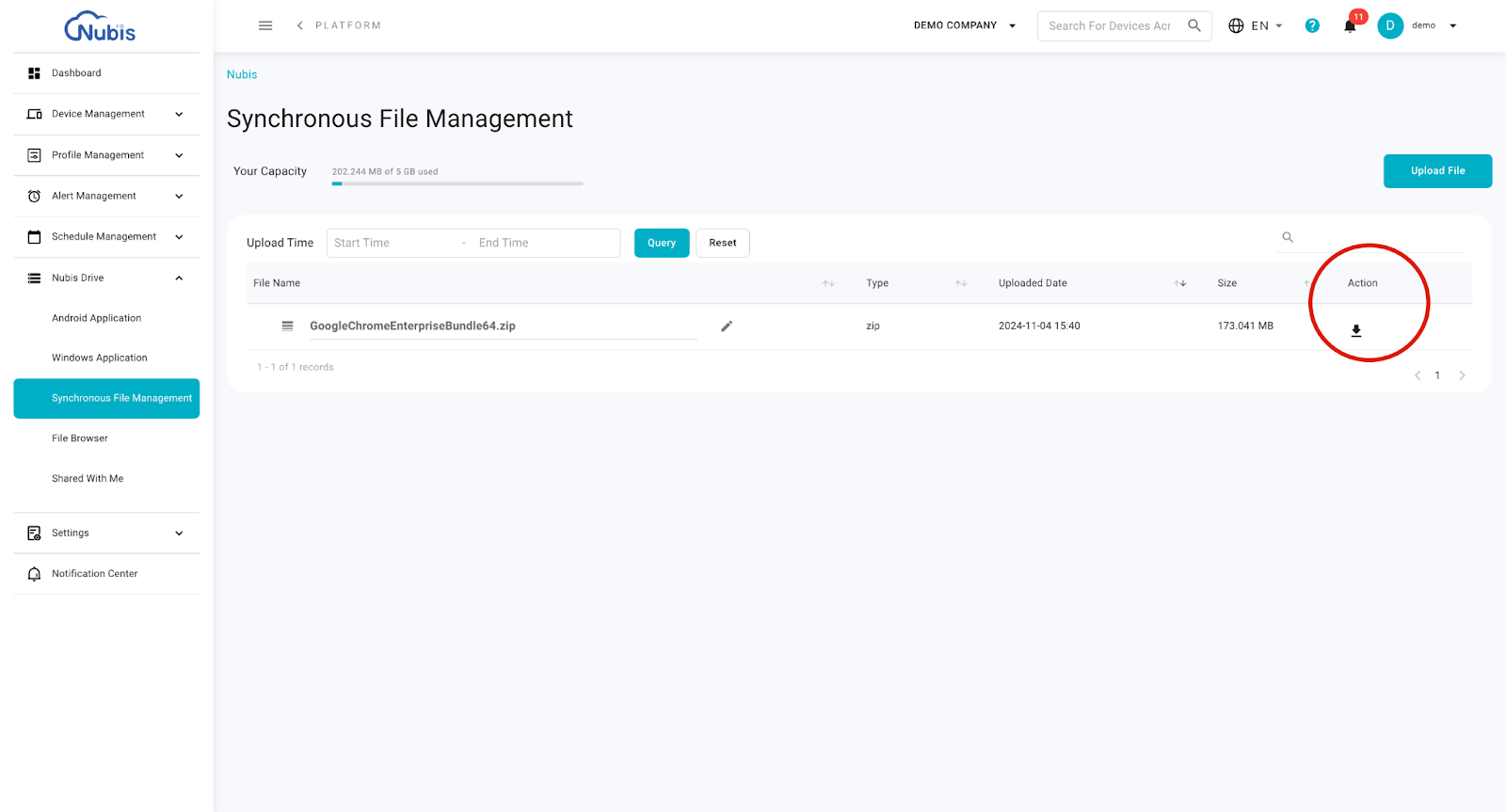
Related Articles
Deploy File
Helps administrators remotely transfer files to terminal devices. You can send executable files, configuration files, patch files, or dynamic link library (DLL) files to perform any software modifications on the terminal. Traditionally, maintenance ...File Browser
All uploaded files are here for users to view the file names, file types, upload dates, and file sizes. Users can upload files by clicking the PLUS icon button. Users can add a folder by clicking the FOLDER icon button. All uploaded files are here ...Local File Upload
Local File Upload The Local File Upload enables users to get the files they need from the terminal devices. The status of this function is disabled by default. First, enable this function by toggling the button. Next, enter the folder path where you ...Add Preloaded Apps to Devices - Deploy File
Deploy File This feature lets users transfer any file to the terminal devices for software maintenance. You can send an execution file, a configuration file, and more to fulfill any software modification in your terminal. Steps: Go to “Merchant & ...Create a Profile Template(for Android)
Create a Profile Template (for Android) Go to Profile Management > Profile List. Click the Create Profile button at the top right to create a new profile for Android from the dropdown menu. Profile Name Enter a template name. Profile Details Users ...