Schedule Template List - Manage all Schedules
Schedule Template List
The Schedule Template List allows you to view and manage all schedule templates in a structured table. The functionalities are organized as follows:
1. Schedule Template List View
- Navigate to the Schedule Template List under the Schedule Management section.
- The list displays information such as template name, scheduled tasks, execution time, merchants, tags, and the number of devices associated.
2. Number of Devices
- In the Number of Devices column, click on a specific number to view detailed device information.
- Clicking reveals a pop-up with device details.

3. Device Details Pop-Up
- After clicking a number in the Number of Devices column, you can view a detailed list of devices applied to the template, including:
- Device SN
- Device Name
- Description
- Device Status (Online/Offline)
- Associated Merchant and Tag
- The pop-up allows you to confirm or cancel the view.

4. Operations
- The Operations column offers individual actions for each schedule template:

- View: View the template’s settings.
- Edit: Modify the template’s settings.
- Disable:
- Disabling a template prevents its application to new merchants, devices, or tags.
- Note: Existing associations remain unaffected.
- Delete: Removes the template and its relationships with merchants, devices, and tags.
5. Selecting Templates for Batch Operations
- Use the checkboxes to select one or more schedule templates for batch operations.
6. Batch Operations
- After selecting templates, you can perform the following batch operations for efficiency:
- Batch Enable
- Batch Disable
- Batch Delete
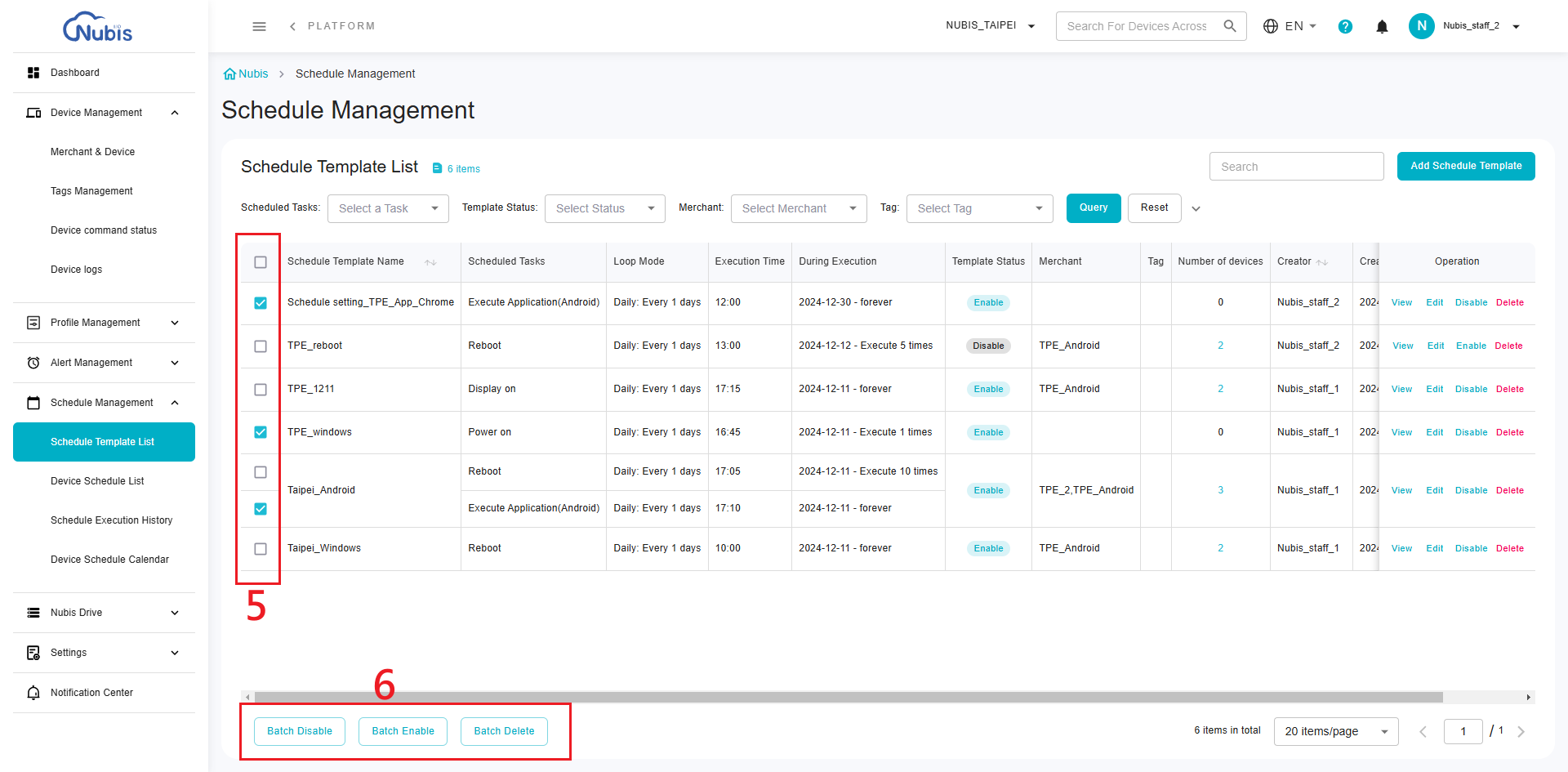
Related Articles
Alert Template List - Manage all Alerts
The Alert Template List allows users to view and manage alert templates effectively. Below is a detailed guide: 1. Filter Bar Use the dropdown filters (labeled as 1) to filter templates by: Alert Rules Template Status Merchant Click Query to apply ...Add a Schedule Template
Introduction The Schedule feature helps automate tasks across your devices, improving efficiency and reducing manual work. Following video and article will show how to set up scheduled tasks step-by-step. Steps to Add a Schedule Template Navigate to ...Device Schedule List - Overview of Schedules by Device
Device Schedule List The Device Schedule List is structured with each device as an individual unit. Each row group represents a specific device and provides detailed information about the schedules applied to it. Key features of this list includes: ...Apply/Remove the Schedule Template to a Merchant(s)
Navigate to Merchant & Device. After creating a schedule template, users need to navigate to the Merchant & Device page to apply the schedule template to the selected devices. Steps to Apply a Schedule Template Navigate to the Merchant & Device Page ...Profile List - Manage/Apply a Profile
Profile Template List - Table View Status There are 3 possible statuses for Profile Template: Draft, Disabled, and Published. Newly created or edited profile templates will be in Draft status. Operation Users can copy, edit, publish, enable, disable, ...