Profile List - Manage/Apply a Profile
Profile Template List - Table View
Status
There are 3 possible statuses for Profile Template: Draft, Disabled, and Published.
Newly created or edited profile templates will be in Draft status.
Operation
Users can copy, edit, publish, enable, disable, apply to a merchant, or delete a profile template.

Publish
Users can choose to publish immediately or select a release time.
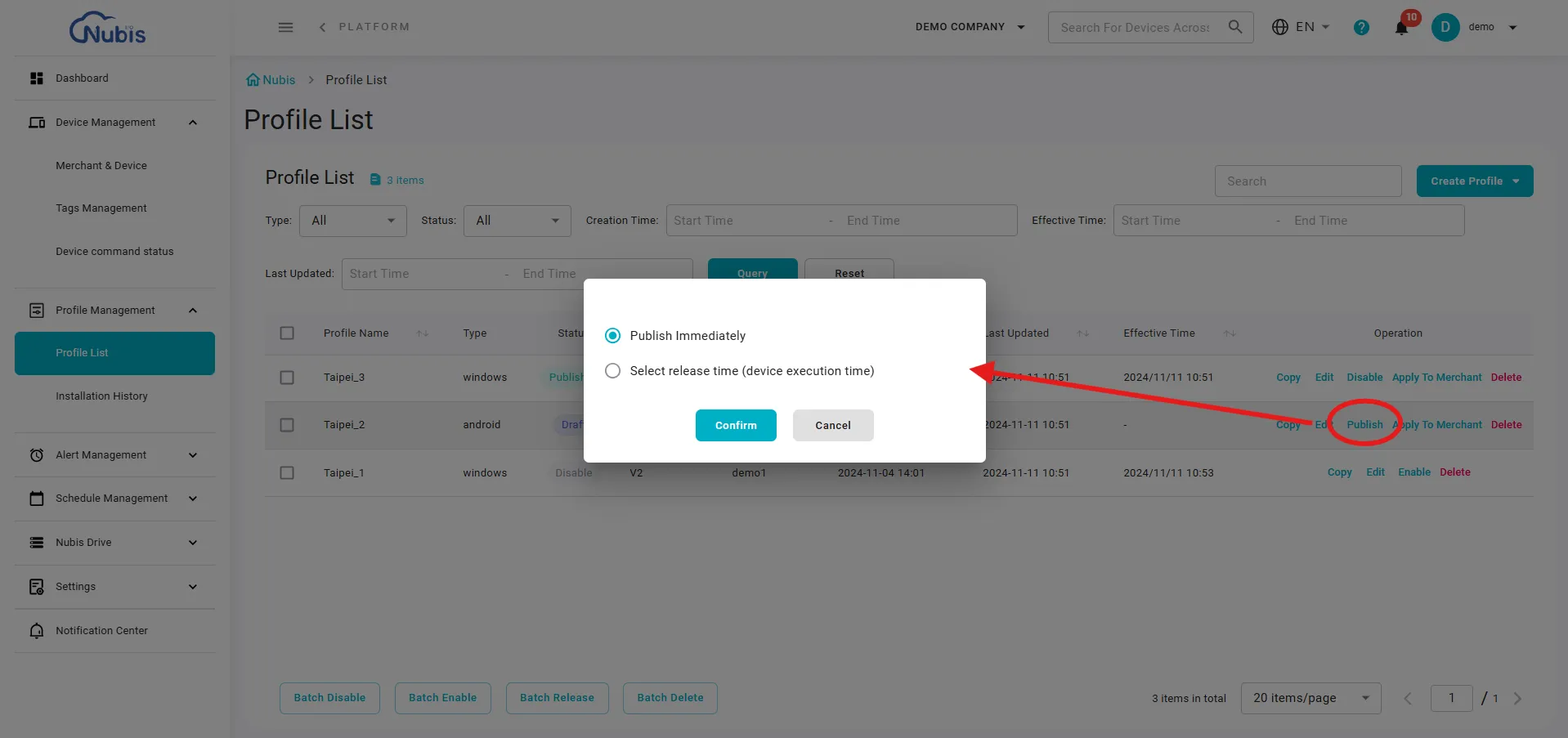

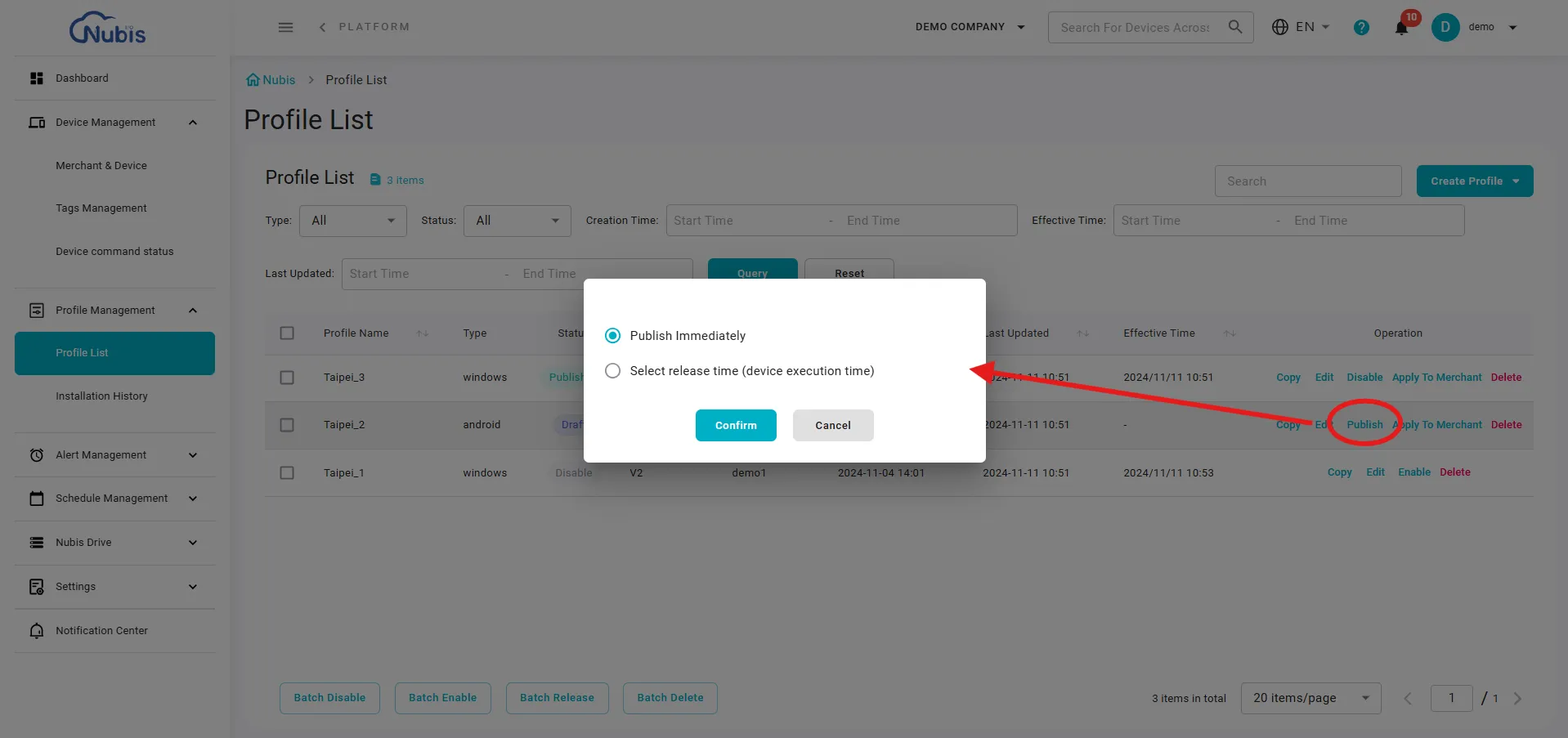

Apply to Merchant
Select one or more merchants to apply the profile. Finally, click Confirm to complete the application.


Button Bar
Operate in Batch Disable/Enable/Release/Delete multiple profiles at once.


Related Articles
Overview of the Profile
How does device management happen in Nubis? One-off control via Device Details Multiple device control via Device Commands Profiles for bulk settings - Apply configurations to one or more merchants, setting all devices under those merchants. This ...Alert Template List - Manage all Alerts
The Alert Template List allows users to view and manage alert templates effectively. Below is a detailed guide: 1. Filter Bar Use the dropdown filters (labeled as 1) to filter templates by: Alert Rules Template Status Merchant Click Query to apply ...Apply a Profile to Devices
What is a Profile? A Profile allows users to define system configurations and apply them to one or more merchants. Once applied, all devices under the selected merchants will automatically execute the Profile's settings. This ensures consistent ...Schedule Template List - Manage all Schedules
Schedule Template List The Schedule Template List allows you to view and manage all schedule templates in a structured table. The functionalities are organized as follows: 1. Schedule Template List View Navigate to the Schedule Template List under ...Apply/Remove the Schedule Template to a Merchant(s)
Navigate to Merchant & Device. After creating a schedule template, users need to navigate to the Merchant & Device page to apply the schedule template to the selected devices. Steps to Apply a Schedule Template Navigate to the Merchant & Device Page ...