Add Tags to/Remove Tags from Devices
Overview
Tags are used to group and organize devices or merchants effectively.

Note that the Tags Management page allows users to create and manage tags, but applying or removing tags from devices must be performed on the Merchant & Device page.
Tags Management
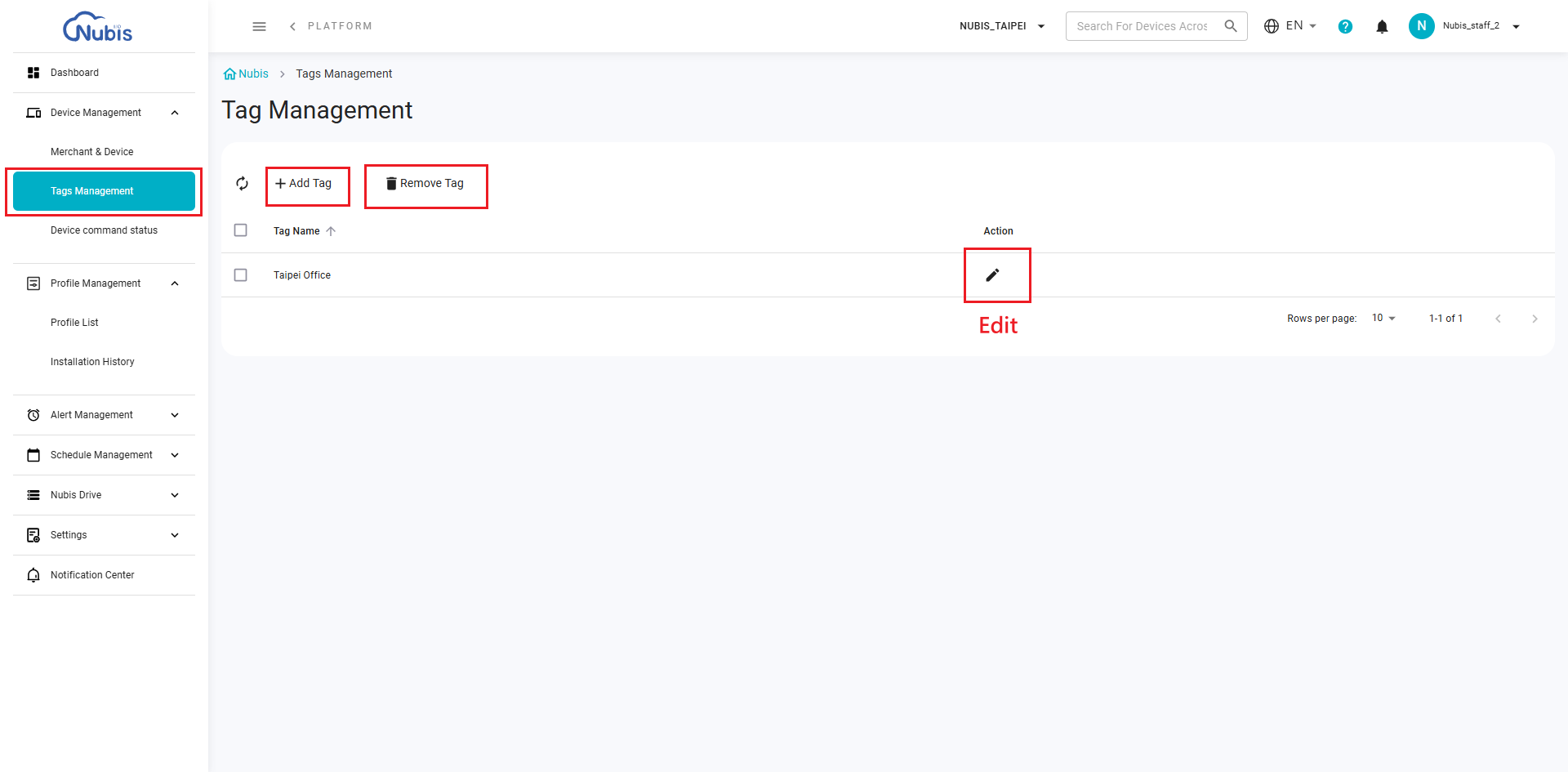
Add Tag
- Click the + Add Tag button to create a new tag.
- Once a tag is created, it can be applied to devices or merchants from the Merchant & Device page.
Remove Tag
- Click the Remove Tag button to delete an existing tag. If the tag is currently applied to any devices, it will be removed from those devices automatically.
Edit Tag
- Use the Edit icon to update an existing tag. Changes to a tag will reflect immediately on all devices or merchants where the tag is applied.
To apply a tag to the device(s)

- Navigate to the Merchant & Device page.
- Select the desired device(s) using the checkbox.
- Click the Tag button at the bottom, choose the desired tag from the dropdown, and confirm.
To remove a tag from the device(s)

- Navigate to the Merchant & Device page.
- Select the desired device(s) using the checkbox.
- Click the Remove Tag button at the bottom. A prompt message will appear, asking for confirmation.
- Click Confirm to finalize the removal of the tag.
Related Articles
Add Tags to/Remove Tags from Devices
Overview Tags are used to group and organize devices or merchants effectively. Note that users have to create a tag on the Tags Management page in advance. The Merchant & Device page only allows users to apply or remove tags from devices. Create a ...Add an Alert Template
Introduction Alert Management helps you define specific rules to trigger alerts, keeping you informed and proactive about your device conditions. This article will guide you step-by-step on how to create customized alert rules and apply them to ...Add, Delete, and Rename Merchants
Navigate to Device Management > Merchant & Device: Merchant List: Displays all merchants in a tree structure. All Devices: Displays all devices under the selected company. Warehouse: Lists devices not assigned to a specific merchant. Merchant: ...Add/Move Devices to a New Merchant
Transfer Devices to an Another Merchant (within a company) Click on the "Device Management” and then click on “Merchant & Device” New devices added to the company that are not attributed to a merchant will be placed in the warehouse. On the left ...Add a Schedule Template
Introduction The Schedule feature helps automate tasks across your devices, improving efficiency and reducing manual work. Following video and article will show how to set up scheduled tasks step-by-step. Steps to Add a Schedule Template Navigate to ...