Add/Move Devices to a New Merchant
Transfer Devices to an Another Merchant (within a company)
- Click on the "Device Management” and then click on “Merchant & Device”
- New devices added to the company that are not attributed to a merchant will be placed in the warehouse.
- On the left column. Merchants are displayed in a tree structure, allowing users to customize and transfer devices to any merchant.

- You can add a new merchant, and move up or down the merchant


- Please look at the table on right side. Here, you can select devices and click the "Transfer Merchant" button to assign them to a different merchant.
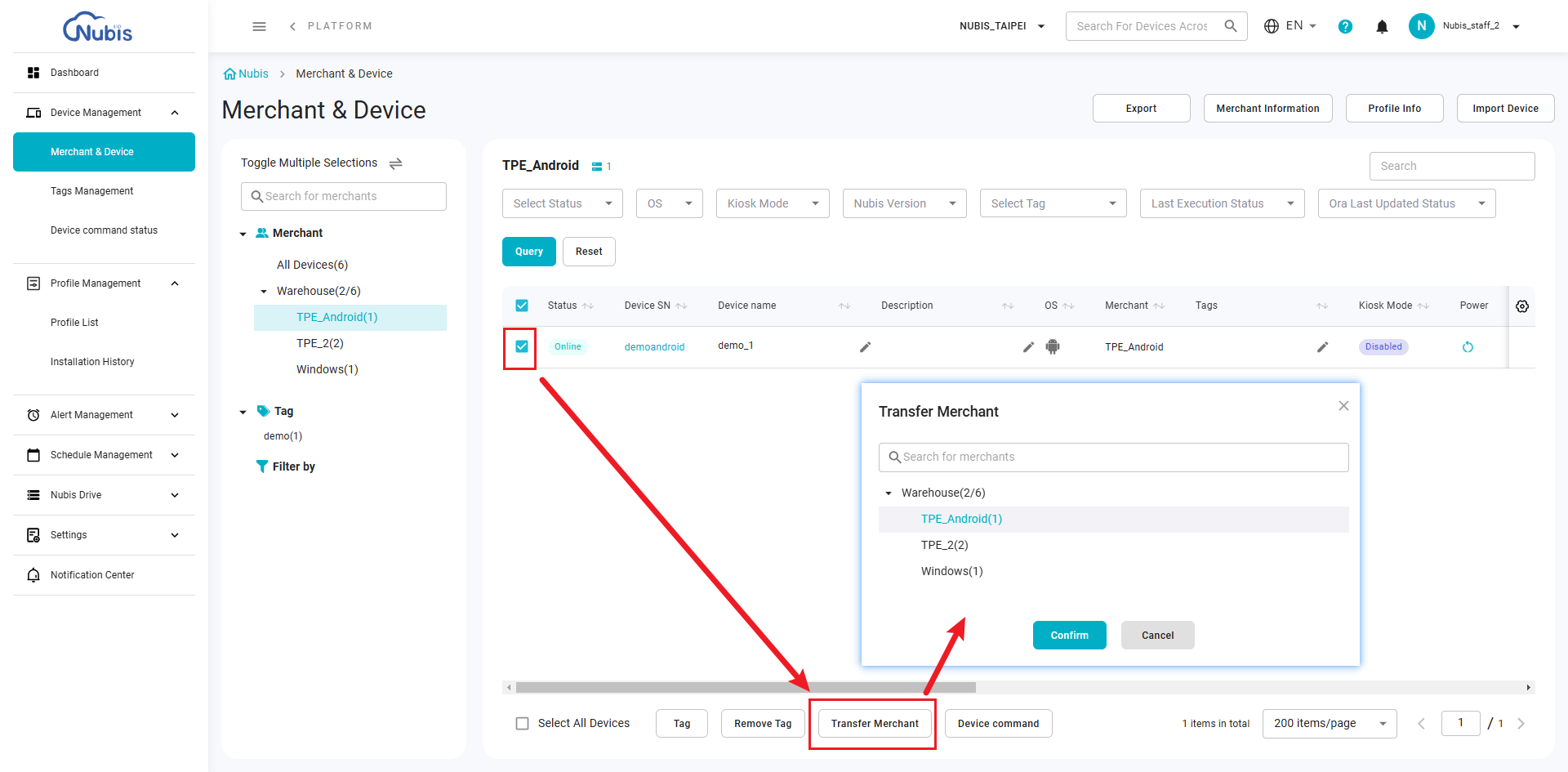
Transfer Devices to an Another Company
Navigate to "Platform > Devices & Companies": Access the "Devices & Companies" page from the Nubis platform menu.
Select Devices: Use the checkboxes on the left side of the device row to select the desired device(s).
Click "Assign"
Choose a Target Company: In the pop-up window, select the target company from the list.
Confirm Assignment: Click the "Confirm" button to finalize the assignment.


Related Articles
Add, Delete, and Rename Merchants
Navigate to Device Management > Merchant & Device: Merchant List: Displays all merchants in a tree structure. All Devices: Displays all devices under the selected company. Warehouse: Lists devices not assigned to a specific merchant. Merchant: ...Transfer Devices among Merchants
Transfer Devices to among Merchant (within a company) Navigate to the "Device Management” and then click on "Merchant & Device" New devices added to the company that are not attributed to a merchant will be placed in the warehouse. On the left ...Add Tags to/Remove Tags from Devices
Overview Tags are used to group and organize devices or merchants effectively. Note that users have to create a tag on the Tags Management page in advance. The Merchant & Device page only allows users to apply or remove tags from devices. Create a ...Add Tags to/Remove Tags from Devices
Overview Tags are used to group and organize devices or merchants effectively. Note that the Tags Management page allows users to create and manage tags, but applying or removing tags from devices must be performed on the Merchant & Device page. Tags ...Introduction of Merchant & Device
Overview The Merchant & Device page allows users to view, manage, and configure devices associated with merchants and tags. Here, features are divided into four key sections, as shown in the screenshot: 1. Merchant and Tag Selection Panel Merchant ...