Search for a Merchant or Device
Searching Range for Search boxes
There are two different Search Boxes that you can use them to search for a device.
1. The search range for the upper one is limited by the selected company and its subsidiaries.
2. The search range for the lower one is limited by the selected merchant in the left column.

Rules for Search boxes
Users can utilize the search bar to locate devices by typing in either the Device Serial Number, Device Name, or Description. However, there are specific rules to ensure accurate search results:
- Typing the beginning of the text: Users can search successfully by entering the initial or whole part of the Device Serial Number, Device Name, or Description. For example:
- If the Device Serial Number is
PP113500PY12220001, typingPP113500or PP113500PY12220001 will yield the correct result.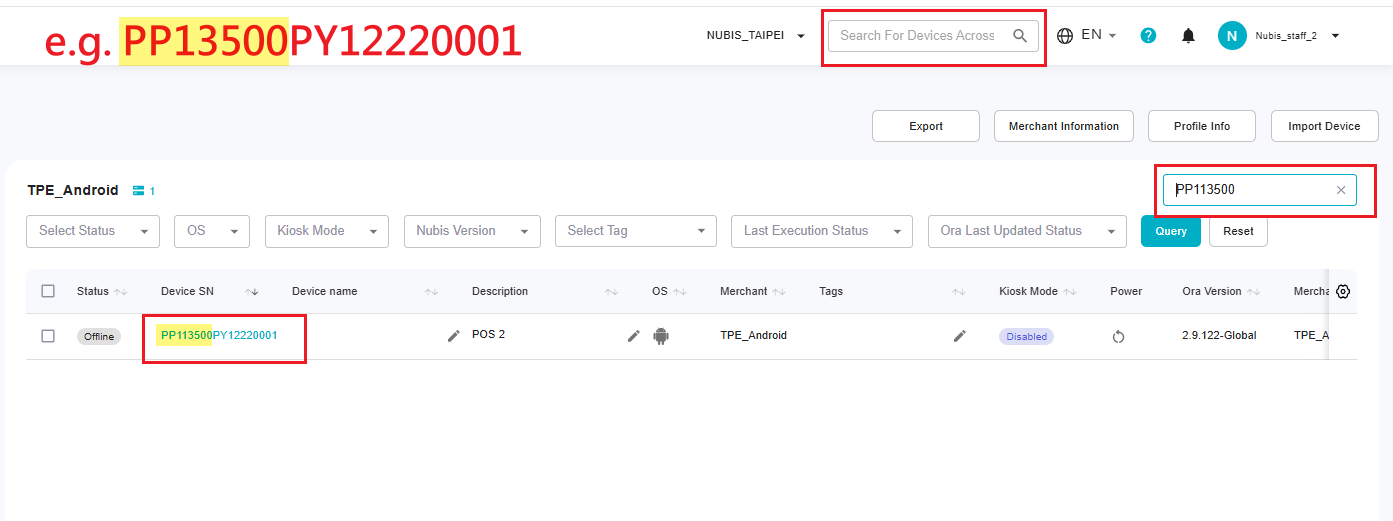
- If the Device Serial Number is
- Typing only the middle or last part: Users cannot search using just the middle or ending portion of the text. For instance:
- Typing
PY1222or001will not display any matching results.

- Typing
This approach ensures efficient and accurate filtering by aligning with the system's search mechanics. Always start your input with the initial characters for successful searches.
Related Articles
Introduction of Merchant & Device
Overview The Merchant & Device page allows users to view, manage, and configure devices associated with merchants and tags. Here, features are divided into four key sections, as shown in the screenshot: 1. Merchant and Tag Selection Panel Merchant ...View Merchant/Profile Information
How to Get Merchant Information? Navigate to the Merchant & Device Page: Click on "Merchant & Device" under "Device Management" in the sidebar (highlighted in the first screenshot). Select a Merchant: From the merchant list on the left, choose the ...Get a Company/Merchant Token
How to get the TOKEN? Go to either Account Center or Nubis to get your activation token. 1. Get the Company Token: Account Center > View The device will be assigned to the warehouse under the company. 2. Get the Merchant Token: Nubis > select a ...Add/Move Devices to a New Merchant
Transfer Devices to an Another Merchant (within a company) Click on the "Device Management” and then click on “Merchant & Device” New devices added to the company that are not attributed to a merchant will be placed in the warehouse. On the left ...Apply/Remove the Alert Template to a Merchant(s)
Go to the Merchant & Device Page Open the Merchant & Device page to manage the devices. Select the Merchant Check "Select All Devices" checkbox to enable the Alert Setting command. (Note: The Alert Setting command is only available when the "Select ...