Device Command Status
Overview
The Device Command Status page provides a comprehensive overview of all commands executed across devices and merchants. Users can efficiently track, filter, and review the status of commands, ensuring seamless device management.
With real-time updates and detailed insights into each command, this page empowers users to quickly identify successes, troubleshoot failures, and maintain operational efficiency.
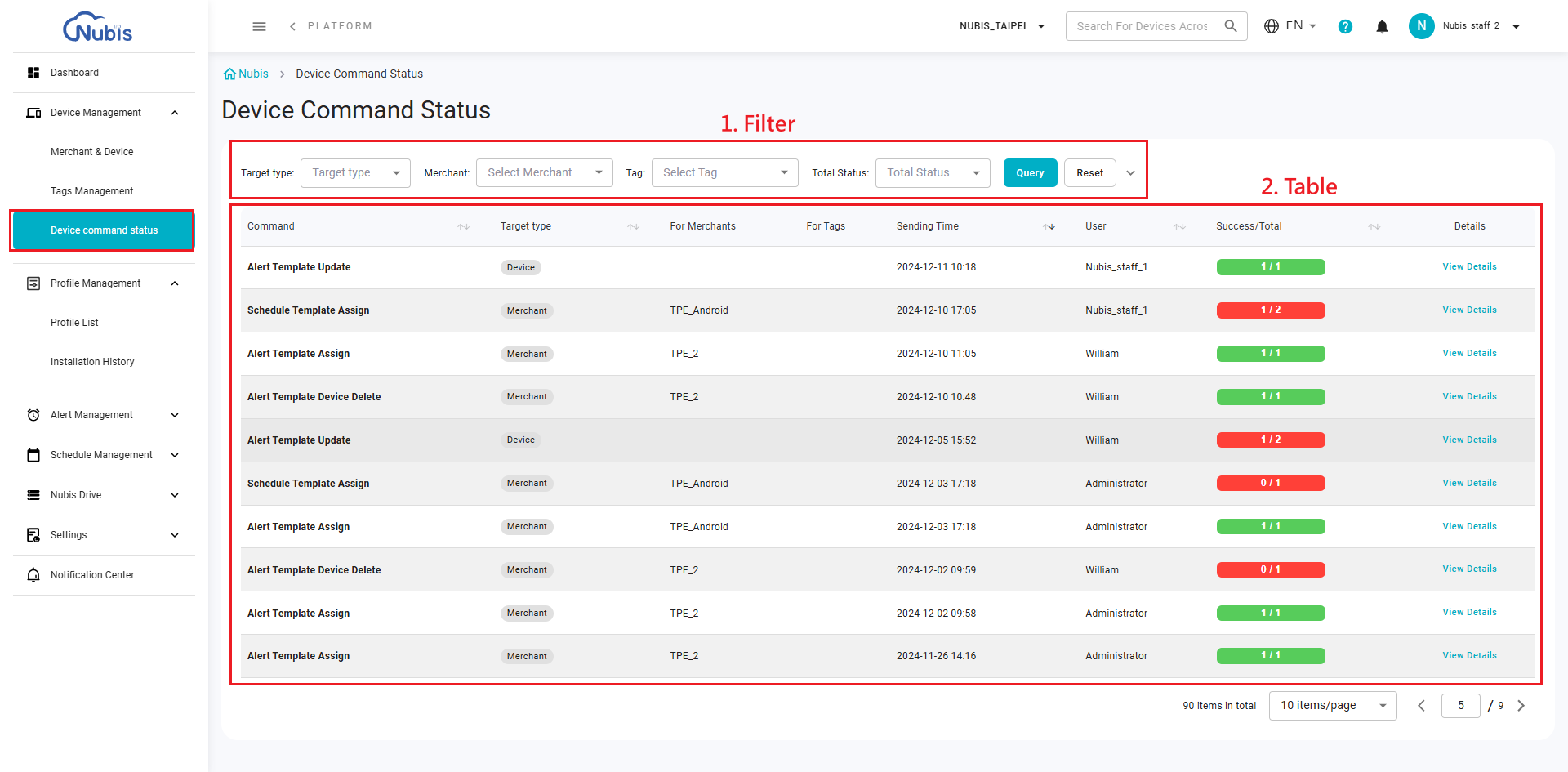
Here, the introduction to the Device Command Status page will be divided into two sections for clarity:
1. Filter Section:
- Users can narrow down the displayed data by applying filters based on the Target Type (e.g., Device or Merchant), Merchant, Tag, and Total Status (e.g., Success, Failed, In Progress).
- Clicking the Query button will update the table below with the filtered results.
- The Reset button clears all applied filters and returns to the default view.
2. Table Section:
- This table lists all device command statuses, including:
- Command: The name of the command executed.
- Target Type: Indicates whether the command applies to a Device or Merchant.
- For Merchants or For Tags: Specifies the associated merchant or tag.
- Sending Time: Timestamp when the command was initiated.
- User: The user who initiated the command.
- Success/Total: Displays the success rate of the command execution (green for success, red for failed).
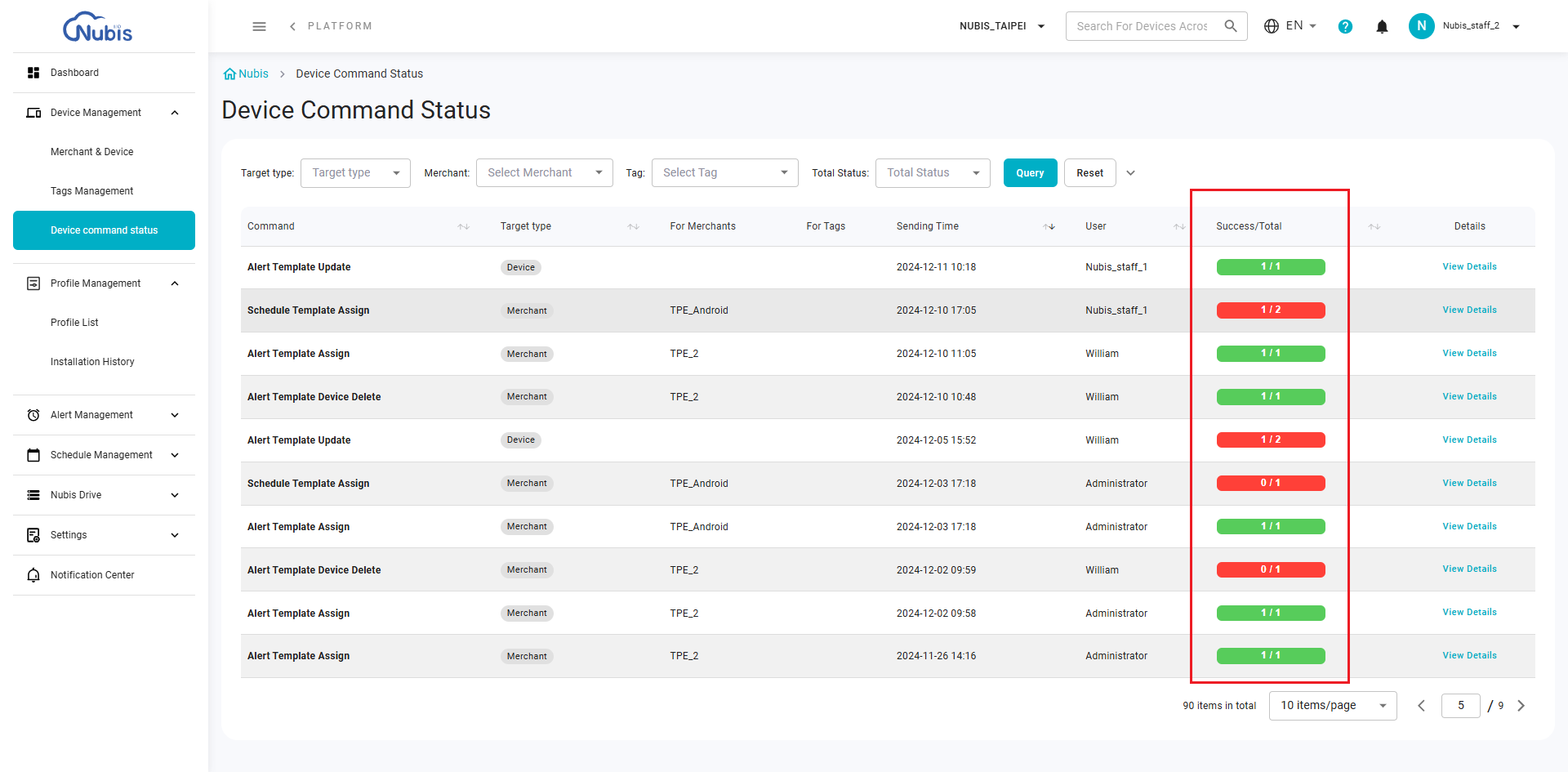
- Details: Clicking "View Details" opens a detailed view of the command's status.

After Clicking "View Details": A popup window displays additional information about the command execution, such as:
- Provides specific device information, including Device SN, Device Name, Merchant, Tag, and the Description of the executed command.
- Users can also refresh the command details directly from the popup for the latest updates.
Related Articles
Device Command - for Muti-Devices
Nubis offers multiple ways to manage single or multiple devices effectively: 1. One-off control via Device Detail Go to the Introduction to Device Detail article for more information. 2. Multiple devices control via Device Command Navigate to ...Overview - Multiple devices control via Device Command
Navigate to "Merchant & Device" > Select the devices by checking their checkboxes > Click "Device Command" to proceed. Overview - Configurations in Device Command Deploy File Rotation Ora Update Grayscale Update Image Update Image Grayscale Update ...App Running Status
Overview Navigate to Device Management > Merchant & Device, then click the serial number of the desired device. You will be redirected to the Device Detail Page. Refer to the Single Command Bar located on the left side of the page. This article will ...Introduction of Merchant & Device
Overview The Merchant & Device page allows users to view, manage, and configure devices associated with merchants and tags. Here, features are divided into four key sections, as shown in the screenshot: 1. Merchant and Tag Selection Panel Merchant ...Introduction to Device Detail
Overview To access the Device Details Page, navigate to "Device Management > Merchant & Device", and click on the specific device's serial number. Device Detail page provides comprehensive information about individual devices, organized into three ...