Step 3: Profile Management (For Android)
Create a Profile Template (for Android)
Go to Profile Management > Profile List.
Click the Create Profile button at the top right to create a new profile for Android from the dropdown menu.

Profile Name
Enter a template name.
Profile Details
Users can view the device Type, Version associated with the profile, the current Status of the template (Draft, Published, or Disabled), the Operator, and the Last Updated time.
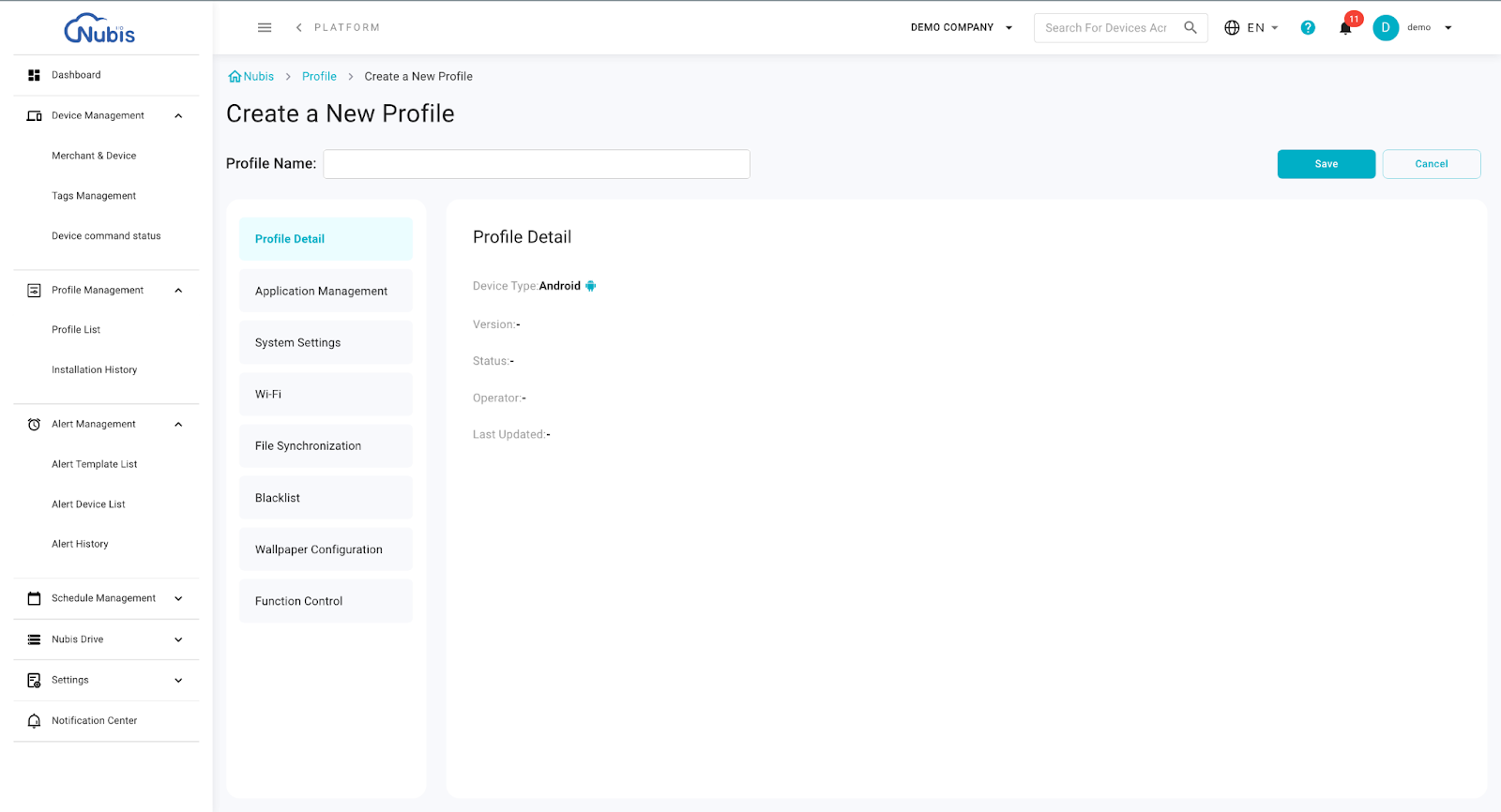
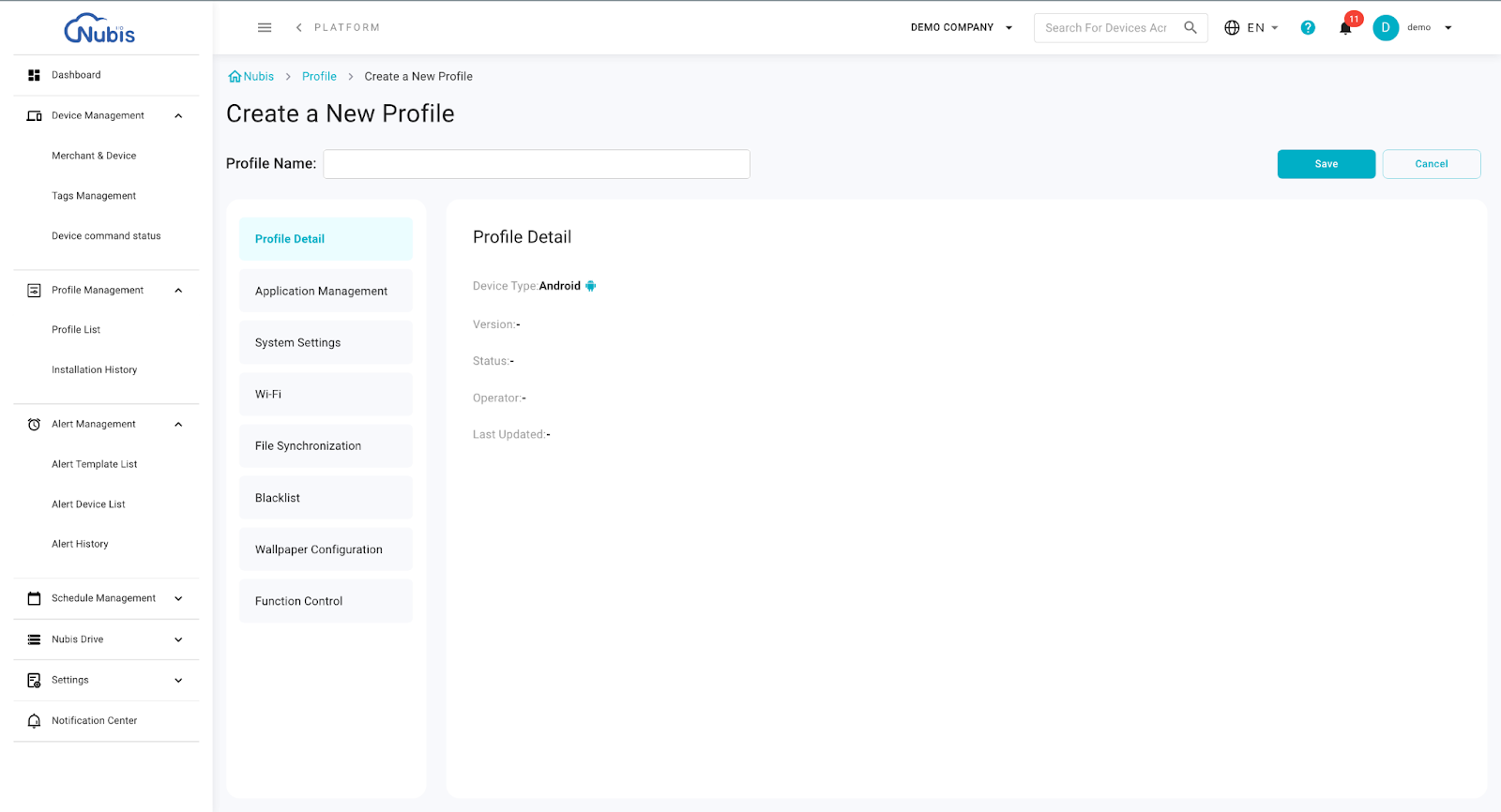
Application Management
Users can add applications to the list.
In the list, users can select versions for the Android applications, as well as configure whether to remove the existing app on the device before installing the current version.
Users can also remove the application from the list.


System Settings
Users can configure settings for time, region, time zone, and system updates (Manual configuration of time zones and system updates is supported only for specific device models).
Users can also toggle the switch button Enable System Updates to control whether to enable Silent Updates and to set the execution time for these updates.

WiFi
Users can add a new Wi-Fi network by clicking the “Add Wi-Fi” button and manage network connections by toggling the second switch.
Additionally, users can set a default SSID and password for each Wi-Fi network.

File Synchronization
Users can synchronize files across multiple devices.

Note that files are sourced from content managed in Nubis Drive > Synchronized File management.

Black List
This function enables users to prevent devices from installing or operating specific applications.
Users can:
- upload apps from Nubis Drive that correspond to the Nubis system , or
- add apps by entering the app name or package ID.

View more:



Wallpaper Configuration
This function enables users to configure the wallpaper for the home screen and lock screen of the devices.
The images to be set must be pre-uploaded to the synchronized file management in Nubis Drive.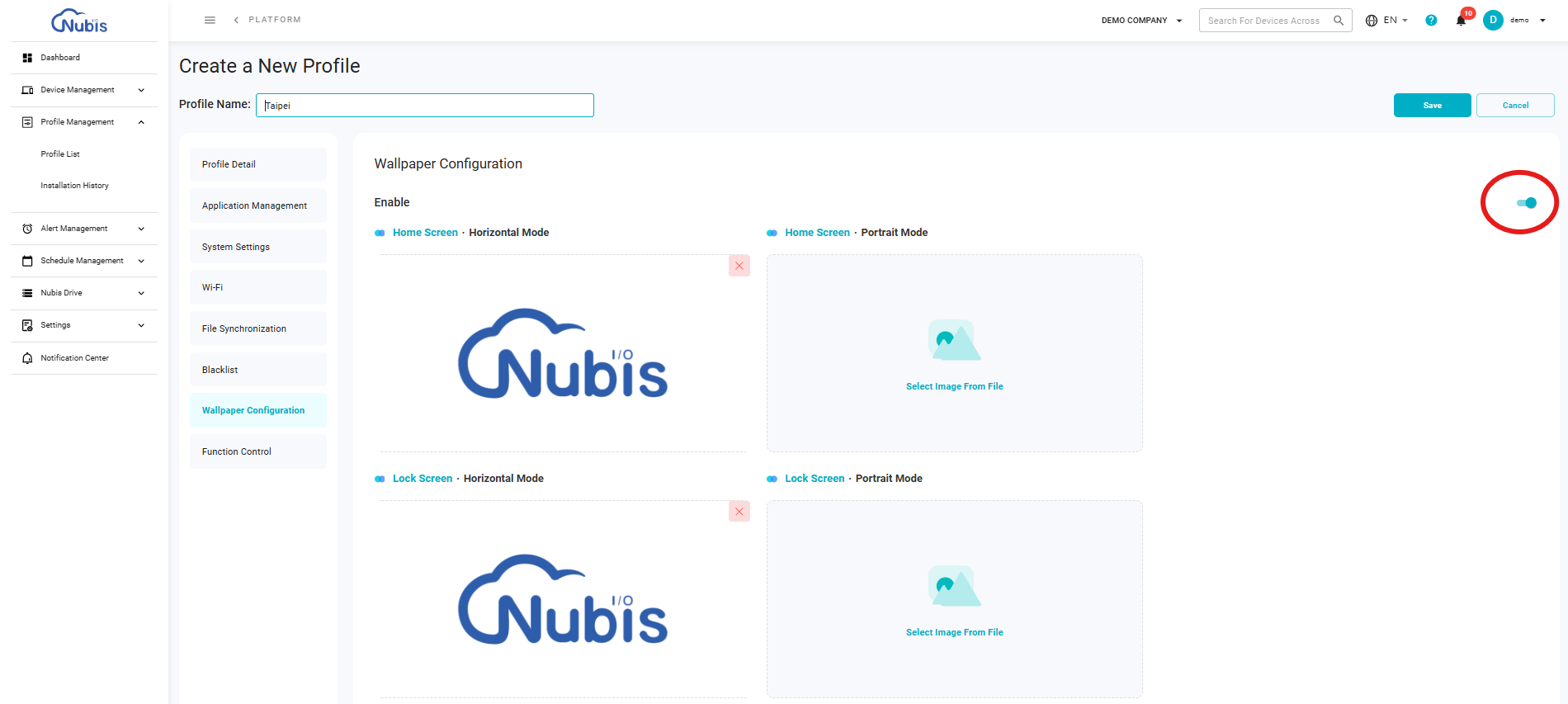
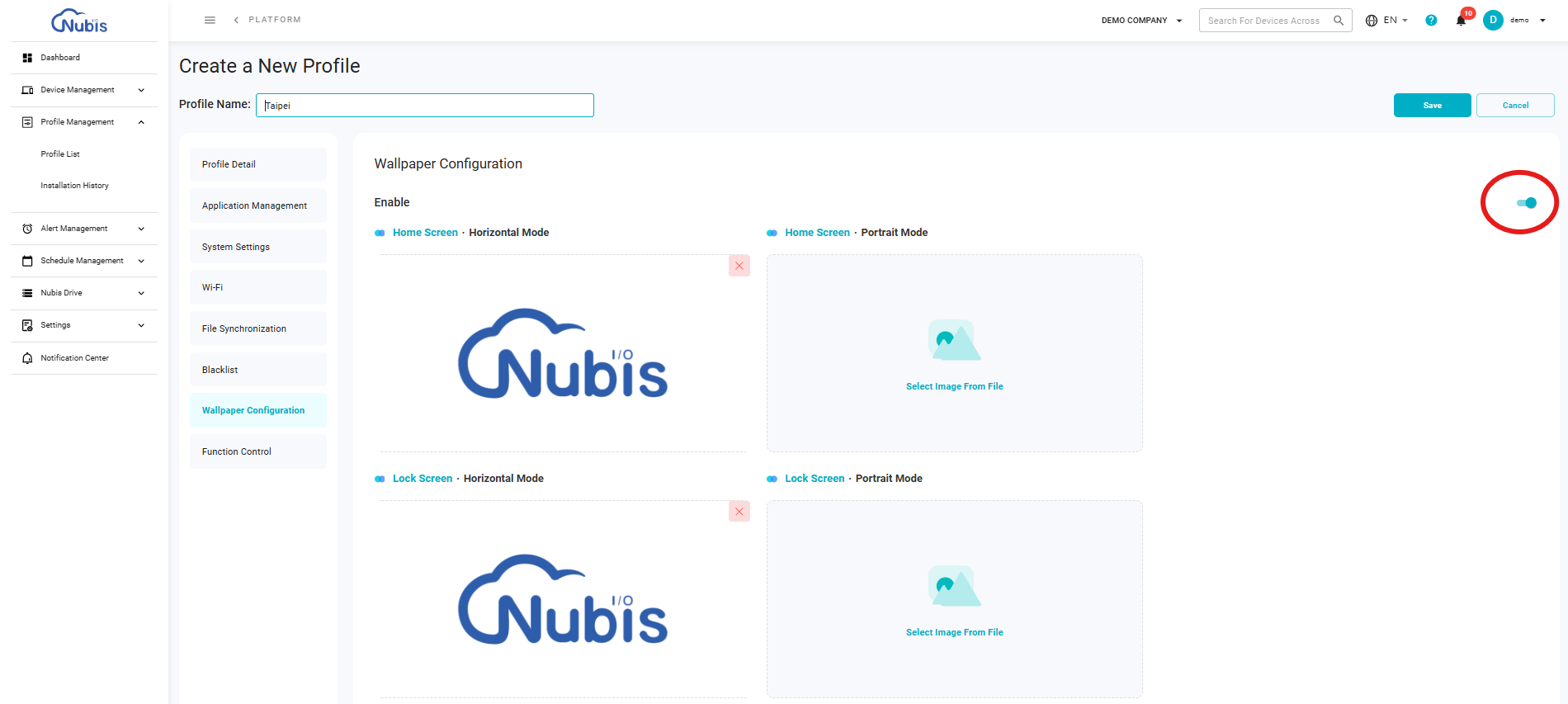
Function Control
Toggle the switch to enable this function. This function enables users to set the Brightness and Volume for devices.


Related Articles
Step 3: Profile Management (For Windows)
How does device management happen in Nubis? One-off control via Device Details Multiple device control via Device Commands Profiles for bulk settings - Apply configurations to one or more merchants, setting all devices under those merchants. This ...Step 1: Enroll a Device(For Android Devices)
Overview You’re using Nubis today probably because your organization needs to manage their devices at scale. To start using Nubis for device management, you’ll need to enroll your devices. You need to install Ora in all devices, so that Nubis can ...Step 2: Device Management
Overview How does device management happen in Nubis? Single device control via Device Detail Multiple devices control via Device Command This guide will walk you through 1&2 ! Profiles for bulk settings - Apply configurations to one or more ...Step 1: Enroll a Device(For Windows Devices)
Overview You’re using Nubis today probably because your organization needs to manage their devices at scale. To start using Nubis for device management, you’ll need to enroll your devices. You need to install Ora in all devices, so that Nubis can ...