Step 3: Profile Management (For Windows)
How does device management happen in Nubis?
- One-off control via Device Details
- Multiple device control via Device Commands
- Profilesfor bulk settings - Apply configurations to one or more merchants, setting all devices under those merchants.This guide will walk you through it!
What is Profile?
This function enables users to set system configurations and apply them to one or more merchants, and all devices under those merchants would be set. It works both before and after devices are distributed to merchants.

Create a Profile Template (For Windows)
Go to Profile Management > Profile List. Click the Create Profile button at the top right to create a new profile for Windows from the dropdown menu.

Profile Name
Enter a template name.
Profile Details
Users can view the device Type, Version associated with the profile, the current Status of the template (Draft, Published, or Disabled), the Operator, and the Last Updated time.

Application Management
Users can add applications to the list. In the list, users can select versions for the Android applications, as well as configure whether to remove the existing app on the device before installing the current version. Users can also remove the application from the list.


System Settings
Users can configure settings for time, region, time zone, and system updates (Manual configuration of time zones and system updates is supported only for specific devices).Users can also toggle the switch button Enable System Updates to control whether to enable Silent Updates and to set the execution time for these updates.

Wi-Fi
Users can add a new Wi-Fi network by clicking the “Add Wi-Fi” button and manage network connections by toggling the second switch. Additionally, users can set a default SSID and password for each Wi-Fi network.


File Synchronization
Users can synchronize files across multiple devices. Note that files are sourced from content managed in Nubis Drive's synchronized file management.


Blacklist
This function enables users to prevent devices from installing or operating specific applications. Users can:
- upload apps from Nubis Drive that correspond to the Nubis system , or
- add apps by entering the app's process name.
How to get Process Name?
The "App file name + Filename Extension" is the Process Name.Navigate to the App file on the device.Go to "Properties" > Shortcut > Target"
Wallpaper Configuration
This function enables users to configure the wallpaper for the home screen and lock screen of the devices.
Also, users can configure the wallpaper for both landscape and portrait modes on the main screen and lock screen.
The images to be set must be pre-uploaded to the synchronized file management in Nubis Drive.

Function Control
Toggle the switch to enable this function. This function enables users to set the Brightness and Volume for devices.


Profile Template List - Table View
Status
There are 3 possible statuses for Profile Template: Draft, Disabled, and Published. Newly created or edited profile templates will be in Draft status.
Operation
Users can copy, edit, publish, enable, disable, apply to a merchant, or delete a profile template.

Publish
Users can choose to publish immediately or select a release time.
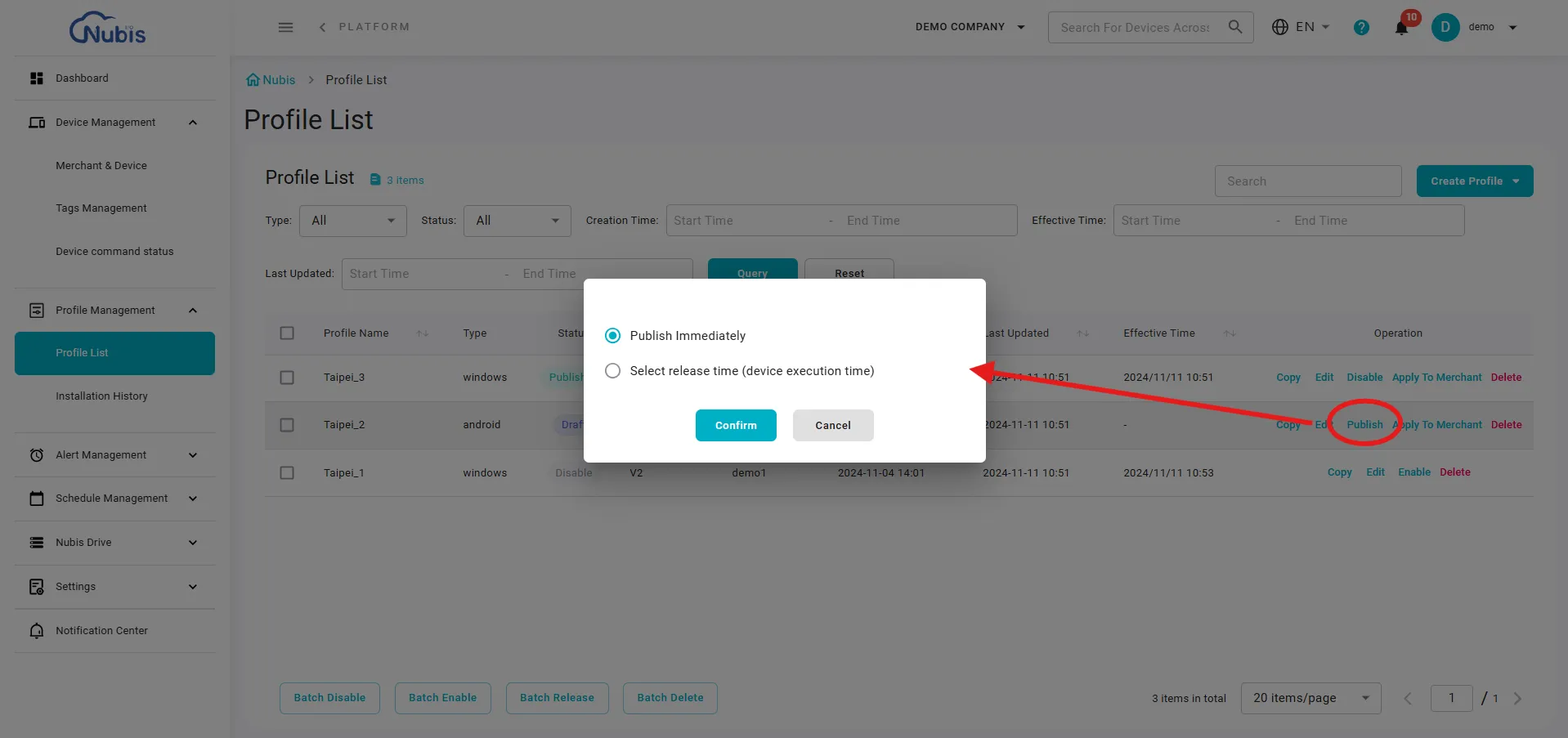

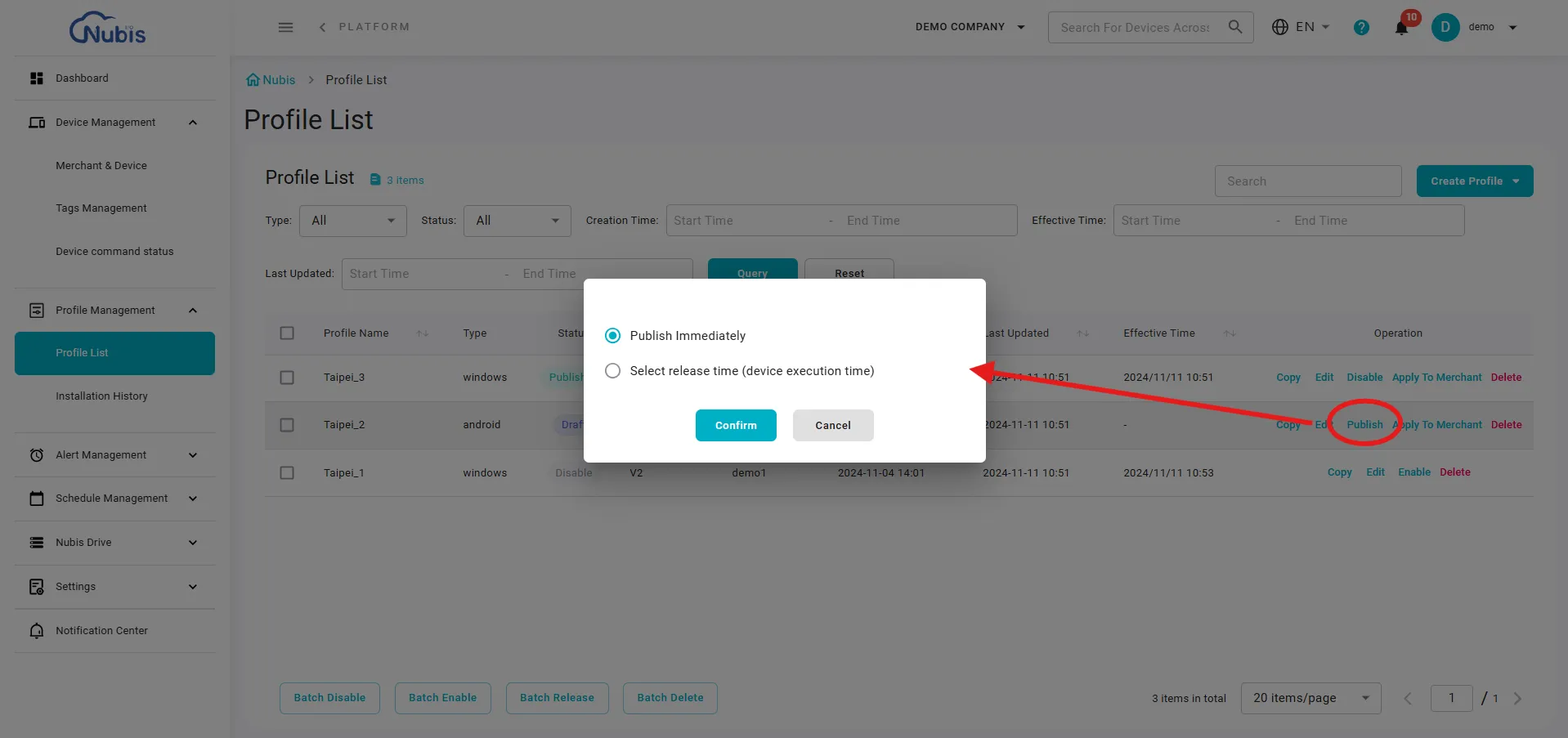

Apply to Merchant
Select one or more merchants to apply the profile. Finally, click Confirm to complete the application.


Button Bar
Operate in Batch Disable/Enable/Release/Delete multiple profiles at once.


Related Articles
Step 1: Enroll a Device(For Windows Devices)
Overview You’re using Nubis today probably because your organization needs to manage their devices at scale. To start using Nubis for device management, you’ll need to enroll your devices. You need to install Ora in all devices, so that Nubis can ...Step 3: Profile Management (For Android)
Create a Profile Template (for Android) Go to Profile Management > Profile List. Click the Create Profile button at the top right to create a new profile for Android from the dropdown menu. Profile Name Enter a template name. Profile Details Users ...Step 2: Device Management
Overview How does device management happen in Nubis? Single device control via Device Detail Multiple devices control via Device Command This guide will walk you through 1&2 ! Profiles for bulk settings - Apply configurations to one or more ...Step 1: Enroll a Device(For Android Devices)
Overview You’re using Nubis today probably because your organization needs to manage their devices at scale. To start using Nubis for device management, you’ll need to enroll your devices. You need to install Ora in all devices, so that Nubis can ...


